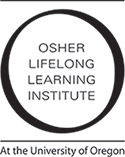How to Print the OLLI-UO Calendar
Select the calendar view you want to print from the top right corner of the calendar. There are three views to choose from. Week, Month, and Agenda. You can use the controls on the top left of the calendar to choose your date range.
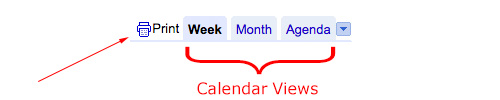
Once the calendar shows the date range and view you want, select the Print button. When you select the Print button the following dialog pops up.
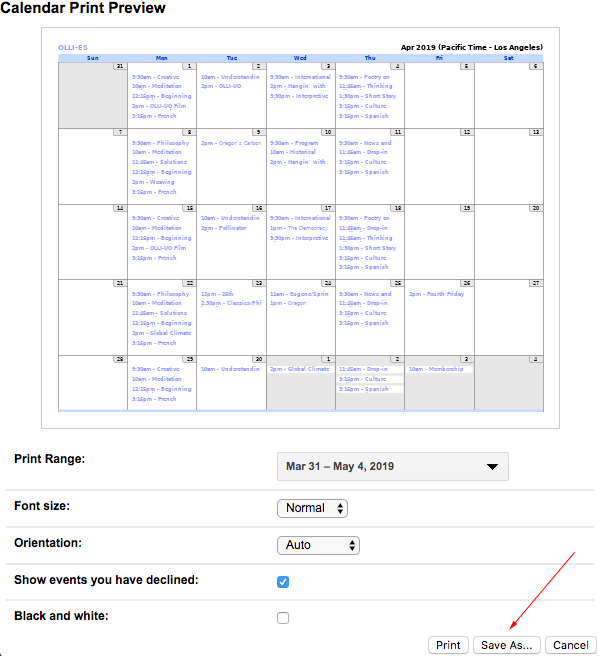
Use the controls at the bottom of the dialog to control the Print Range, Font Size, Orientation, declined events, and color. Once you have made your selections, select the Save As button at the bottom of the dialog.
If you are using Chrome or Safari a PDF will be automaticly saved, which you can open and print as needed. If you are using Firefox a second dialog box will pop up. Select OK. This will save the calendar as a printable PDF file.